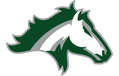CTLS Learn - Your Digital Classrooms! (even if CTLS login requests student number follow username instructions below instead)
- Open the Edge browser if using a PC, or the Chrome browser if using a Mac (use updated browser versions)
- Go to Office365.cobbk12.org, enter your username [email protected] and your password
- Go to CTLSLearn.cobbk12.org, you should not need to login, because you did that in step 2
(if asked Client ID = gacobb) - Click on a class tile
- If you have a question about a specific class email your teacher
- If you would like to see changes in the system complete the CTLS Enhancement Request Form
- View Cobb County's CTLS Support resources
- If you forgot your password or need technical assistance complete ManeMedia.info's tech help form (new Cobb students start at step 1, with password happy)
- Troubleshooting - tips for when CTLS is not functioning properly
- Open CTLS in an incognito/private browser (Ctrl+Shift+N - for more info see Chrome incognito or Edge InPrivate), or
- Clear browser history/cache (instructions for Chrome or Edge), if you do not use a private browser
- See FAQ's on Cobb's CTLS Resources page for more info on clearing cache in other browsers or connecting to wi-fi on a Cobb distributed laptop
- View status.educationincites.com to check the status of the system
- If the system is not working contact district support for further information
- Parents Email or Call: CTLSParent[email protected], or phone 770-426-3330 (parents only)
- Students Email: [email protected]
- Learn more about CTLS Learn from introductory lessons on the district site
Find information about other KMHS/Cobb accounts such as StudentVUE and MyPayments Plus on ManeMedia.info/accounts